BitRaser Virtual Machine Eraser

BitRaser Virtual Machine Eraser / 4. How to / 4.2. Work on Reports / 4.2.4. Change Report Settings
4.2.4. Change Report Settings
BitRaser Virtual Machine Eraser also provides you with an option to customize reports.
Steps to Customize the Report
To customize the report, follow these steps:
-
Run BitRaser Virtual Machine Eraser.
-
Connect the application to VM host.
-
In the Menu ribbon, click on the
 icon. The Reports window appears.
icon. The Reports window appears. -
In the Reports window, click on the
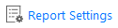 option located at the bottom left of the screen.
option located at the bottom left of the screen.
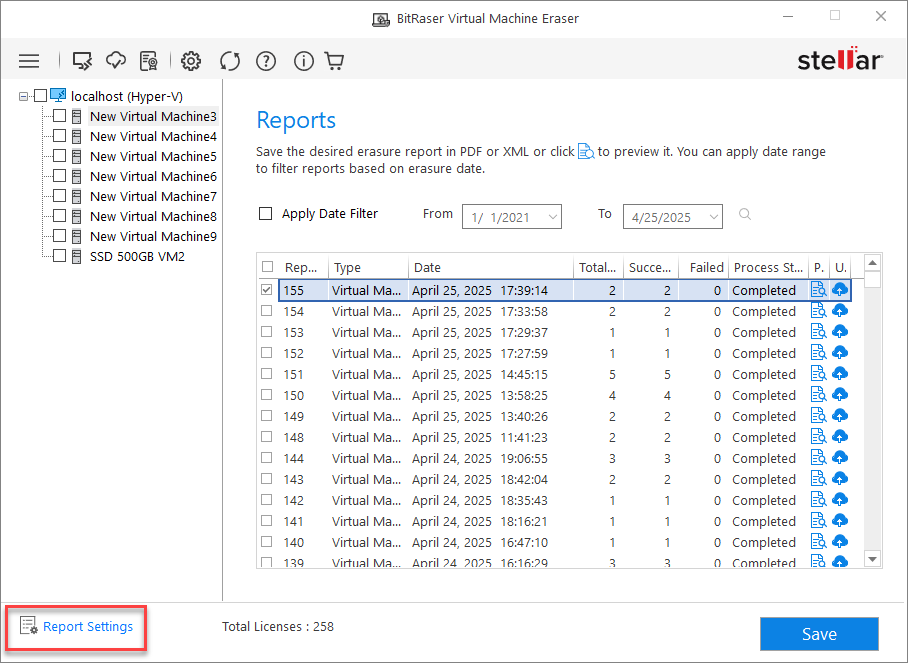
-
The Customize Report window will appear on the screen, as shown below:
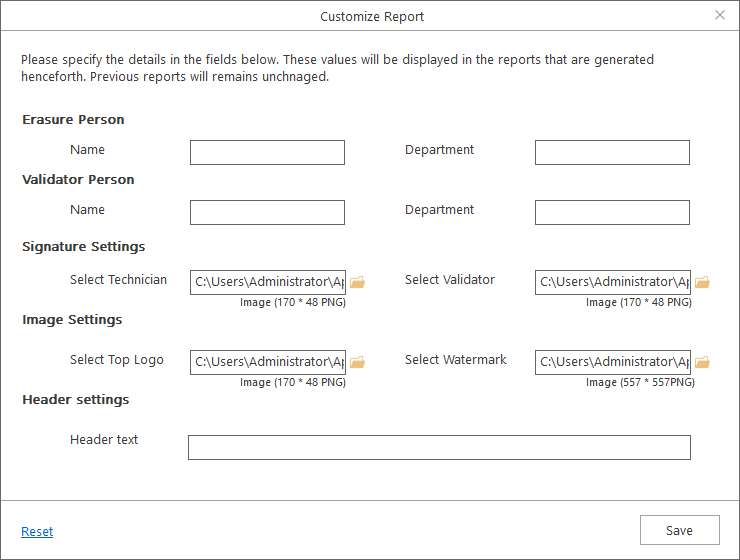
- In the Customize Report dialog box, you can edit the following fields:
-
Erasure Person: Specify Name and Department of erasure person.
-
Validator Person: Specify Name and Department of validator person.
-
Signature Settings: This section allows you to add a signature image of the technician and validator.
-
Select technician signature image (170 x 48 PNG): You can change the technician's signature image here.
-
Select validator signature image (170 x 48 PNG): You can change the validator’s signature image here.
-
-
Image Settings: This section allows you to add the top-right logo and watermark image.
-
Select top logo (170 x 48 PNG): You can change the top logo image of the report here.
-
Select watermark (557 x 557 PNG): You can change the watermark image of the report here.
-
-
Header Settings: You can enter header text.
-
Enter header text (max 32 characters): Enter the header text.
Note: You can reset the Report Settings fields using the Reset button located at the bottom left in the Customize Report window.
Note: Signature images, Logo, and Watermark image size needs to be the same as specified in Report Settings. BitRaser Virtual Machine Eraser will accept images with a specified size only. In the case of a size mismatch, BitRaser Virtual Machine Eraser will continue to use the previously selected images.
- After making the required changes, click Save to update settings.
Note: Modifications made to report settings within BitRaser Virtual Machine Eraser will reflect in newly generated reports on the BitRaser Cloud, but not in previously generated reports. Specifically, only the Erasure Person and Validator Person details get updated according to your changes.
 3. Getting Started
3. Getting Started