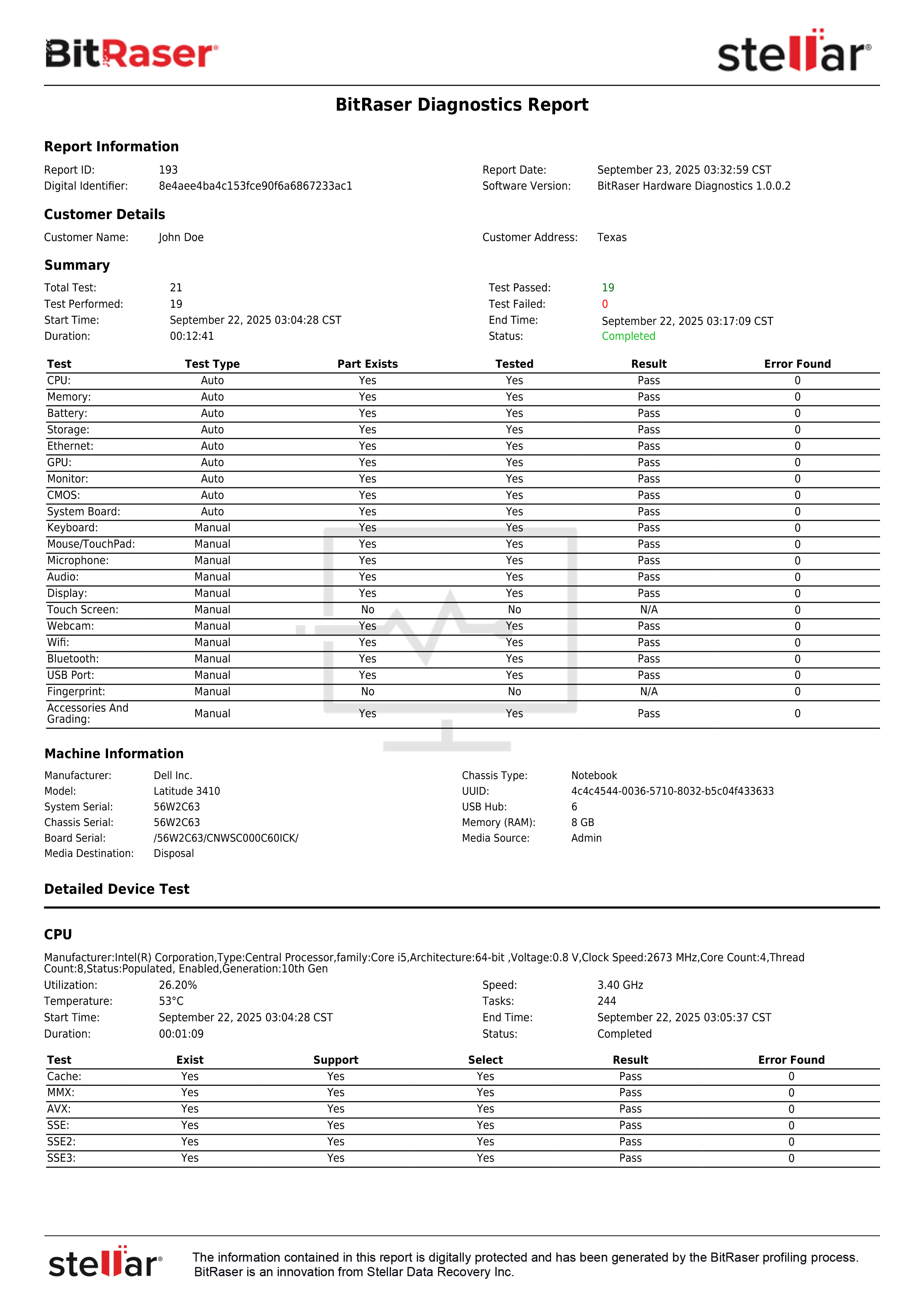The software allows you to accurately assess the health of hardware components in a PC or laptop to gauge their performance and condition. You can also diagnose Mac devices using BitRaser Mac Diagnostics.
This deployment guide will provide instructions to deploy the BitRaser Hardware Diagnostics software. It enables you to accurately diagnose the functionality of various hardware components in PCs and laptops, including CMOS, battery, Wi-Fi, Bluetooth, storage, CPU, and memory.
BitRaser Hardware Diagnostics software can be deployed via a bootable USB or through PXE. PXE deployment allows the ISO file to run on multiple devices simultaneously (Unlimited), enabling diagnostics at scale. With the cloud API, reports and certificates can be automatically transferred to your asset management tool.
In this guide, we will be deploying the software using a bootable USB.
-
Step 1: Plug the bootable BitRaser USB into the device you want to diagnose and power it on. Go to the boot menu and select the BitRaser USB to boot the system. On Dell laptops, this is done using the F12 key, though the key may vary depending on the manufacturer (See Image 2).
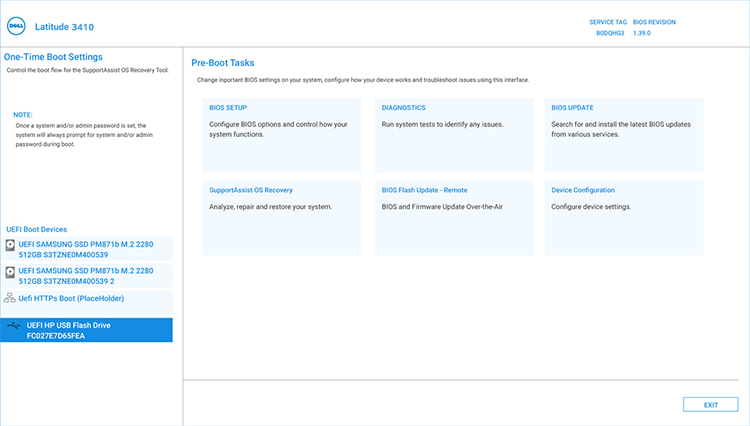
Image 2: Select BitRaser Hardware Diagnostics USB, then Press Enter
-
Step 2: Once the device boots with BitRaser, you will see the Tab Menu (See Image 3a) where you need to:
-
Connect the application to the Internet via Ethernet or Wireless. This is required for establishing a connection with the BitRaser server (See Image 3b).
-
Connect the application to the BitRaser Server by entering the login credentials received via email. This enables the application to sync diagnostic licenses and save reports to the cloud (See Image 3c).
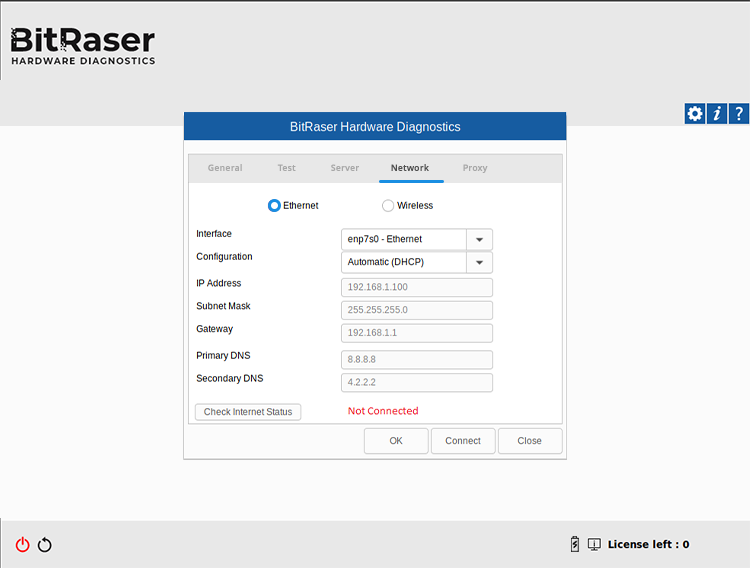
Image 3a: Default Tab Menu Hardware Diagnostics
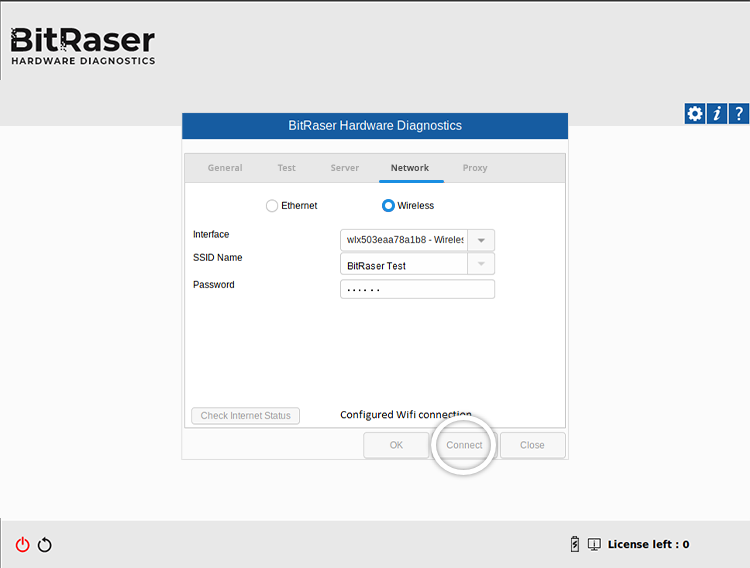
Image 3b: Wireless Tab Hardware Diagnostics
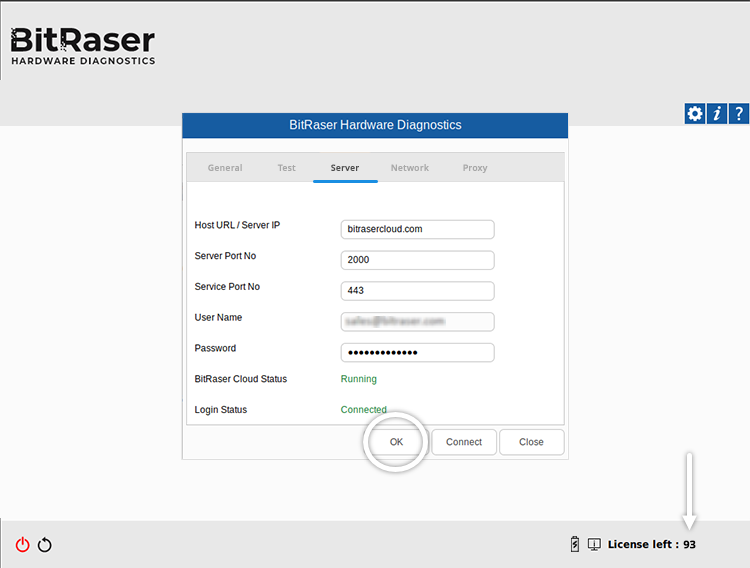
Image 3c: Server Tab Hardware Diagnostics
Once the application connects with the BitRaser Server, the diagnostics process starts automatically. The number of diagnostic licenses is displayed at the bottom right corner (See Image 4).
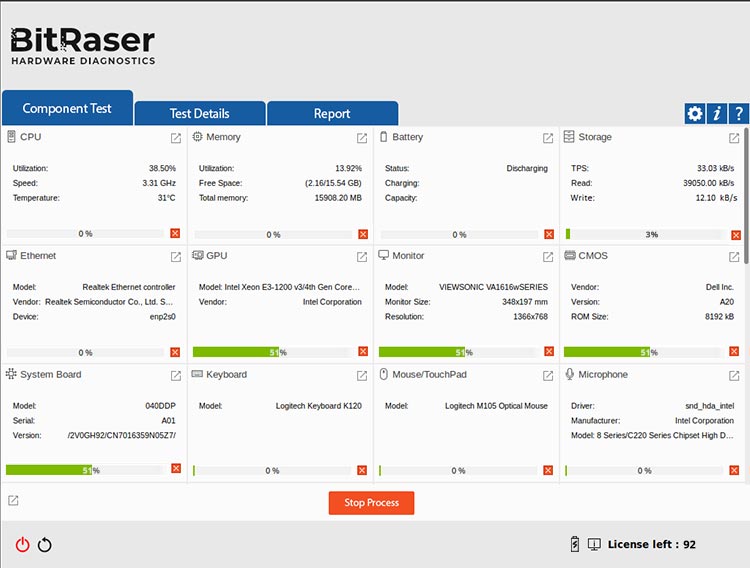
Image 4: Auto Tests Started
-
Step 3: The software performs the following Auto Tests in the background:
- CPU
- Memory
- Battery
- Storage
- Ethernet
- GPU
- Monitor
- CMOS
- System Board
While these auto tests are being performed, the software will prompt you to start the manual tests simultaneously. The first manual test is the ‘Keyboard’ test.
It requires the user to press different keys on the keyboard and verify the result on the screen. After completing the test, click ‘Next’ (See Image 5a).
A pop-up window will prompt you with the message “Is the Keyboard working properly?”
As per the result, you may click on ‘Yes’ or ‘No’ (See Image 5b).
Note: After each manual test, there will be a confirmation window asking you to select ‘Yes’ or ‘No’ to verify whether the hardware component is working properly or not. You can redo a test by clicking on ‘Try Again’.
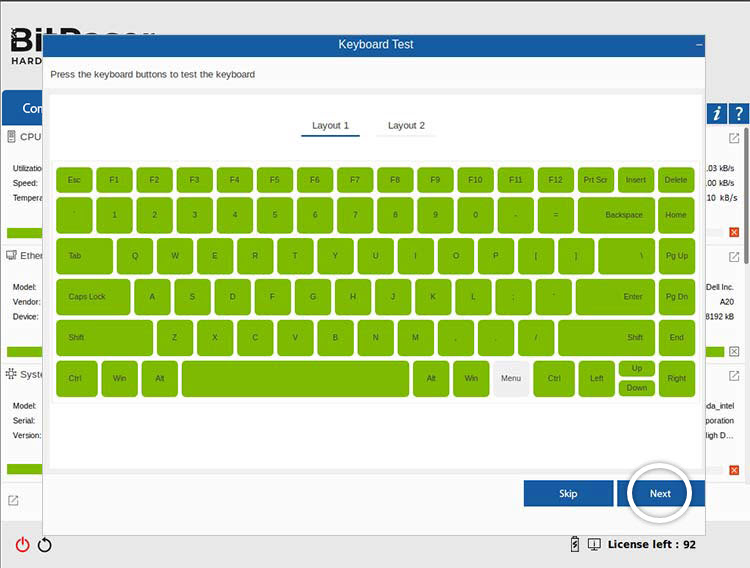
Image 5a: Keys Pressed for Keyboard Test
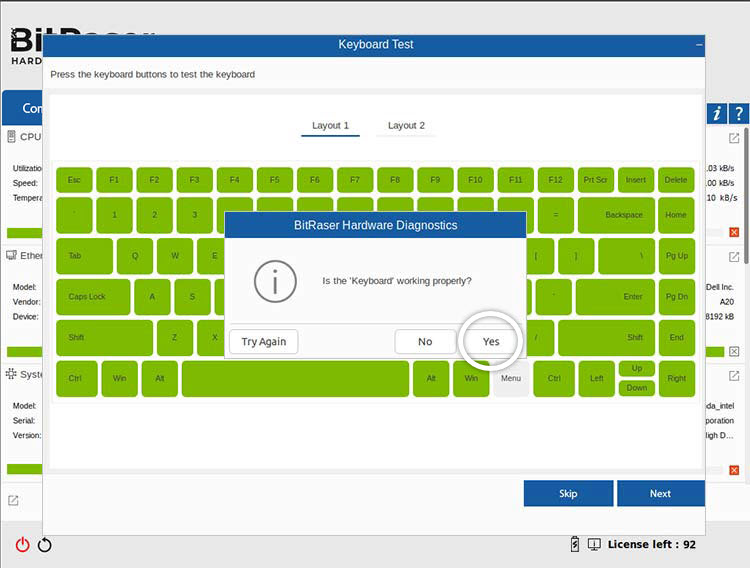
Image 5b: Confirm the Result for Keyboard Test
Note: You have the option to skip any manual test by pressing the ‘Skip’ button on the test screen, though it is not recommended. Please note that if a test is skipped, then it will be reflected in the report.
-
Step 4: After the keyboard, the application tests the Mouse or Touchpad. Press the Right and Left buttons and the scroll wheel on the mouse, and verify the result on screen, then click ‘Next’ (See Image 6).
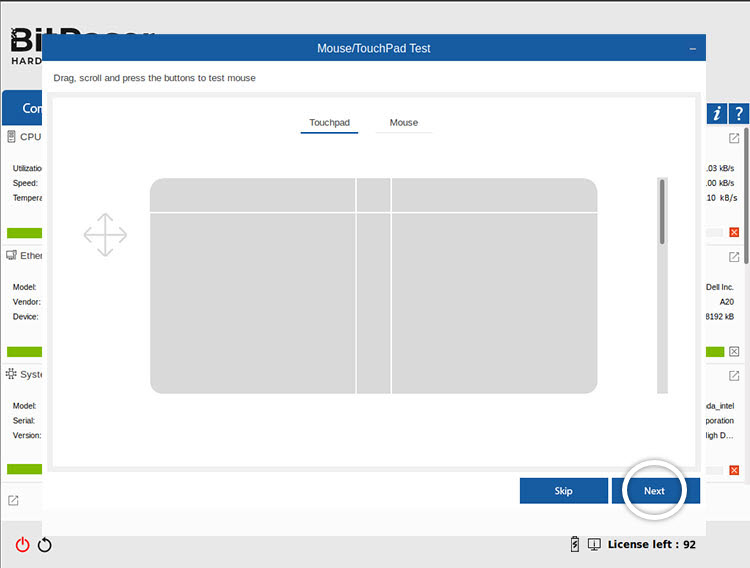
Image 6: Mouse/ Touch Pad Test
-
Step 5: The next test is for the ‘Microphone’; click on ‘Record’ to start recording audio (See Image 7a).
Press ‘Play’ to hear the recorded audio, then click ‘Next’ (See Image 7b).
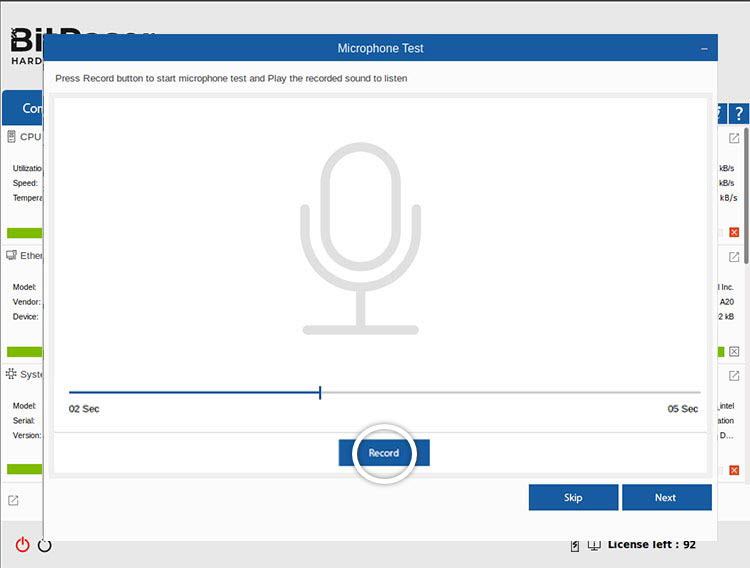
Image 7a: Microphone Test
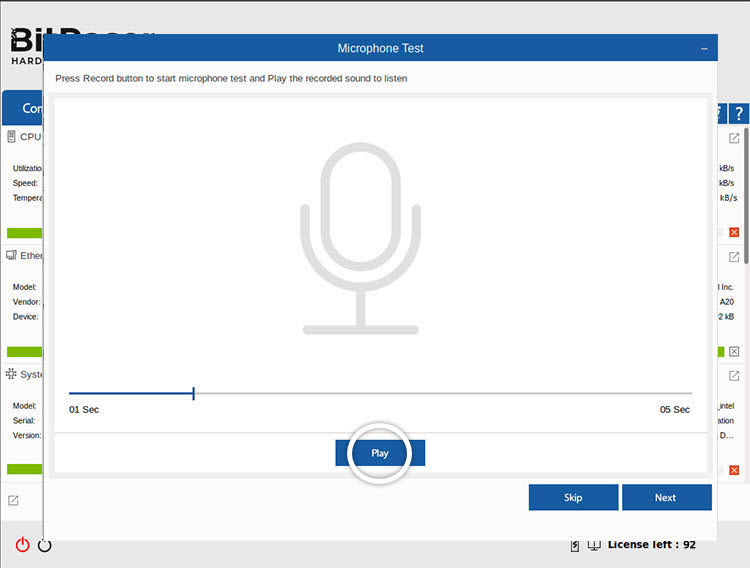
Image 7b: Microphone Test Audio Playback
-
Step 6: Next, the software will perform an ‘Audio Test’ to check the device’s audio output. You can test both the MIDI and Surround Sound output by clicking on each button individually.
Click ‘Next’ to continue (See Image 8).
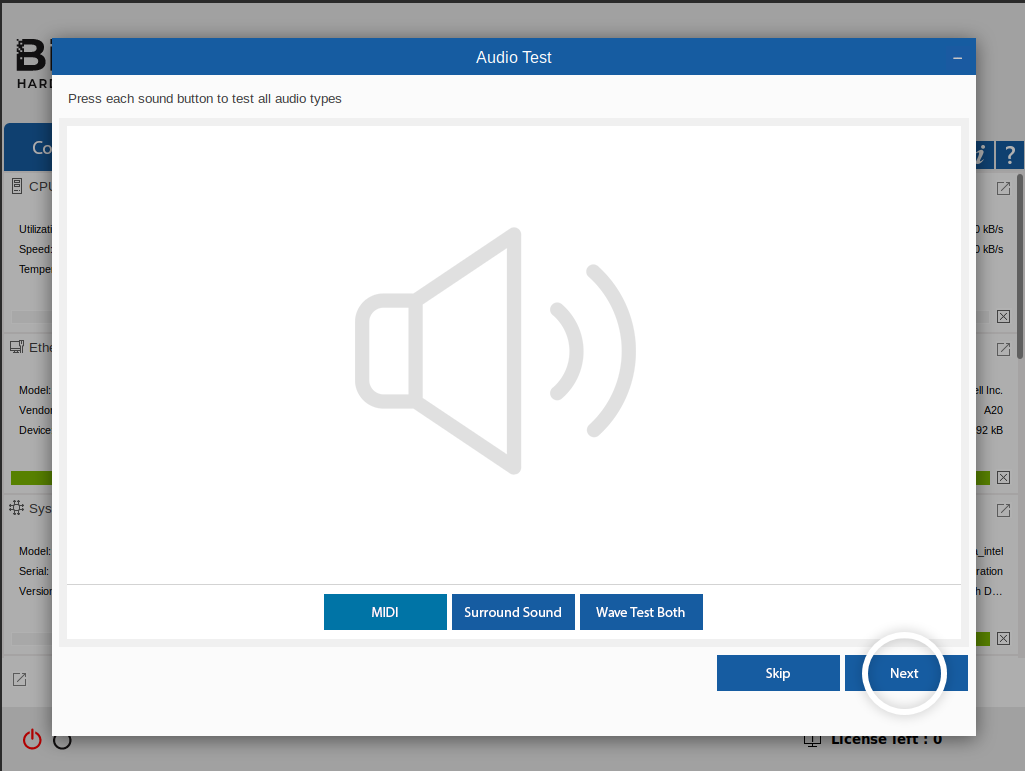
Image 8: Audio Test
-
Step 7: The next test is ‘Display,’ which checks how the monitor renders different colors such as red, blue, and green (See Image 9).
After clicking ‘Start,’ the test begins, and you can press the spacebar to switch through the colors one by one.
Click ‘Next’ to move ahead with the diagnostics process.
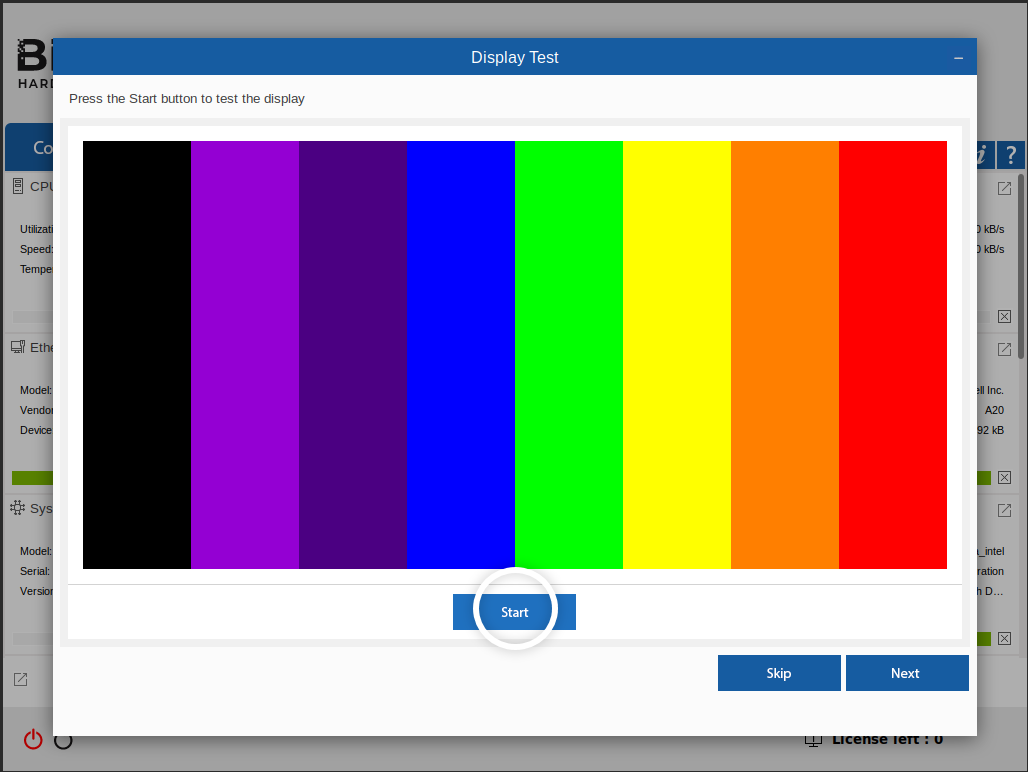
Image 9: Display Test
-
Step 8: BitRaser will now test the device’s webcam (if supported). Click ‘Start’ to begin the test. You will then see the live video feed.
Press ‘Esc’ to return to the testing interface (See Image 10).
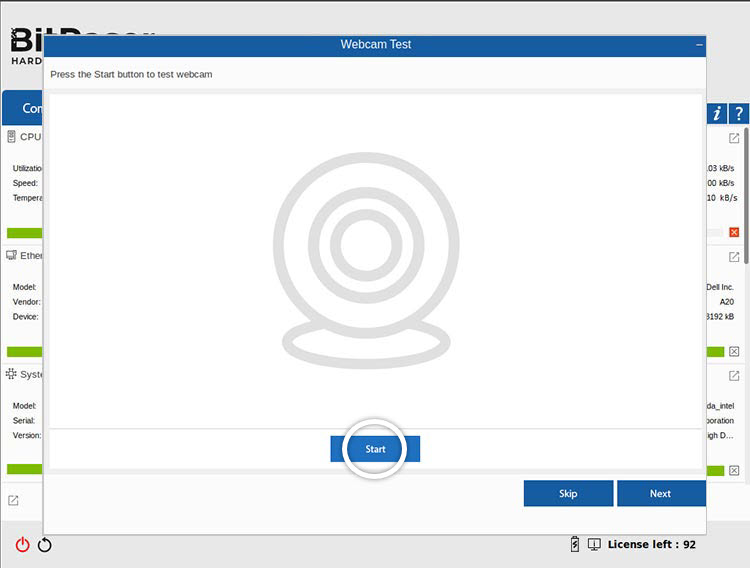
Image 10: Webcam Test
-
Step 9: The next two tests, Wi-Fi and Bluetooth, run automatically. After completing the Webcam test and clicking ‘Next,’ the software scans for available Wi-Fi signals and passes the test if any are detected. The same process is then carried out for Bluetooth (See Images 11a & 11b).
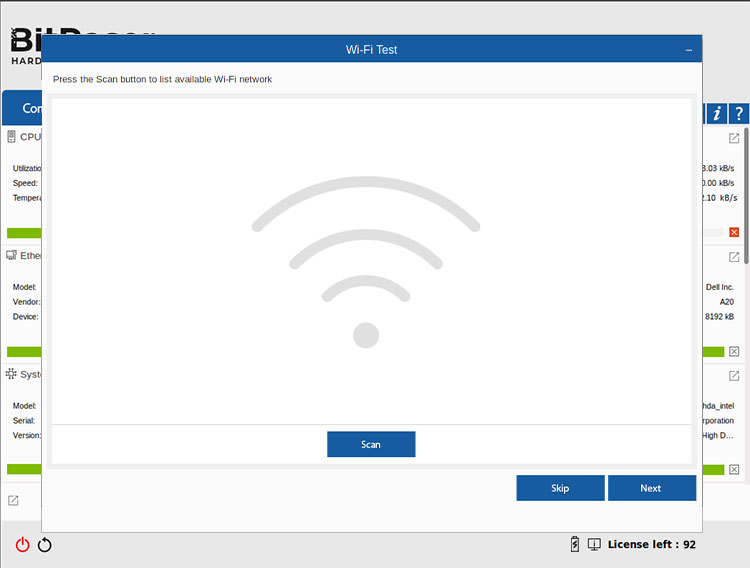
Image 11a: Wi-Fi Test
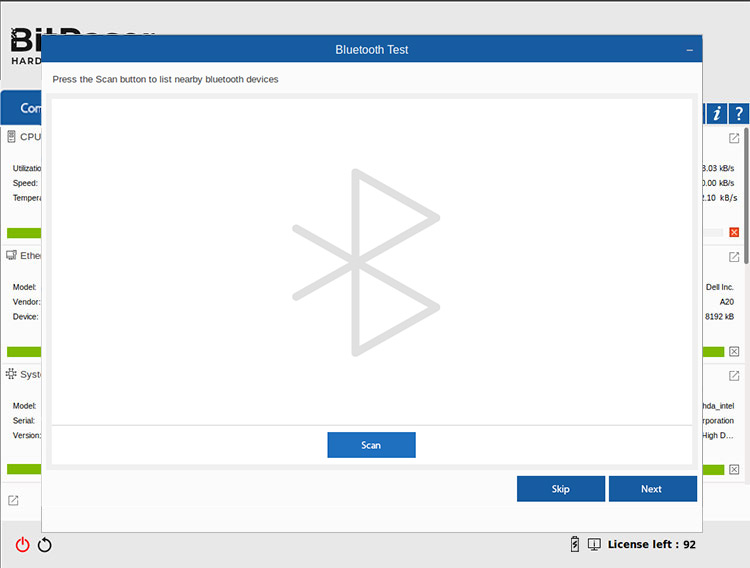
Image 11b: Bluetooth Test
-
Step 10: Next, the software will test the USB ports. Insert a USB device into any port; the USB icon on the screen will turn green if the port is functioning correctly, and the count of tested ports will be displayed on the right. You can repeat this process to check all available USB ports (See Image 12).
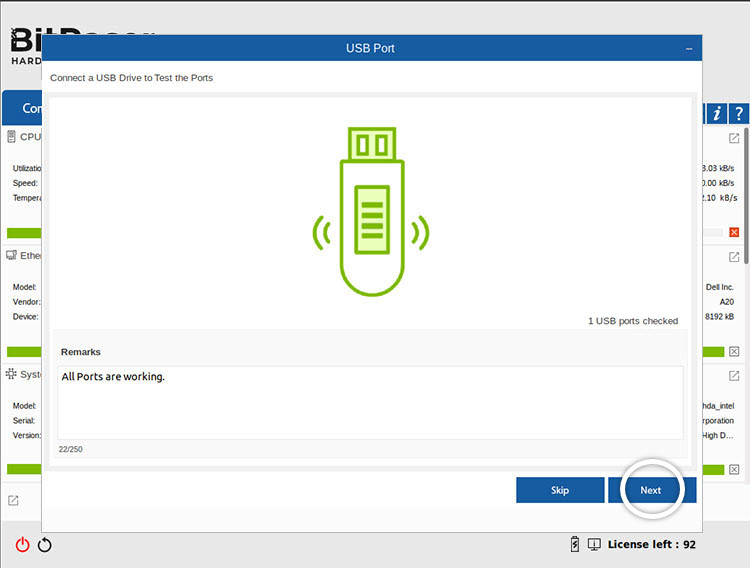
Image 12: USB Port Test
-
Step 11: The next screen will prompt you to verify the accessories that came with the device, like the ‘Charger’ and ‘Original Packaging.’ You also have the option to grade the device based on its display and body condition and assign an overall rating (See Image 13).
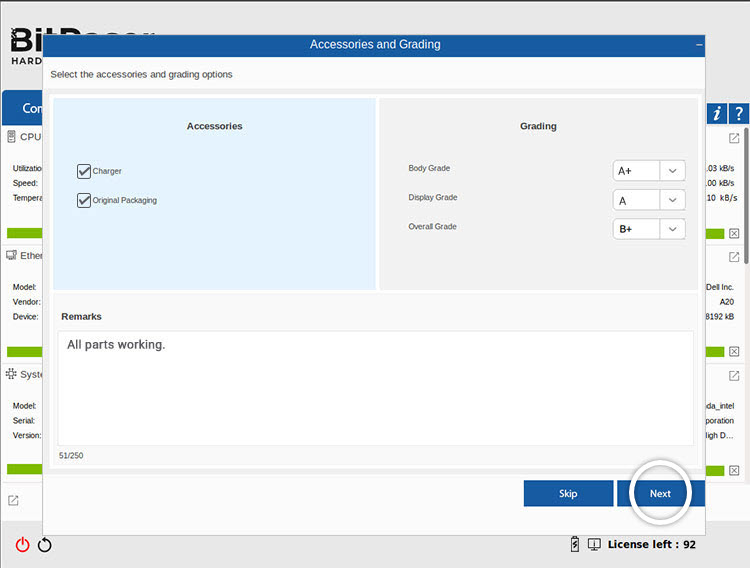
Image 13: Accessories & Grading Screen
After clicking ‘Next,’ a pop-up will appear, informing you that the manual diagnostic tests have been completed. Click ‘OK’ (See Image 14).
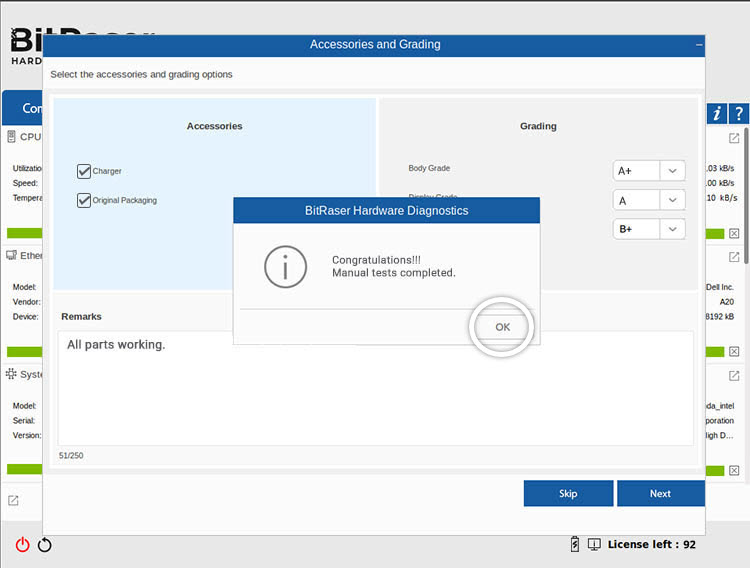
Image 14: Manual Diagnostic Tests Completed
Note: Clicking the ‘Redirect Icon’  on the right side of each test allows you to view the details of the tests performed on that specific component (See Image 15).
on the right side of each test allows you to view the details of the tests performed on that specific component (See Image 15).
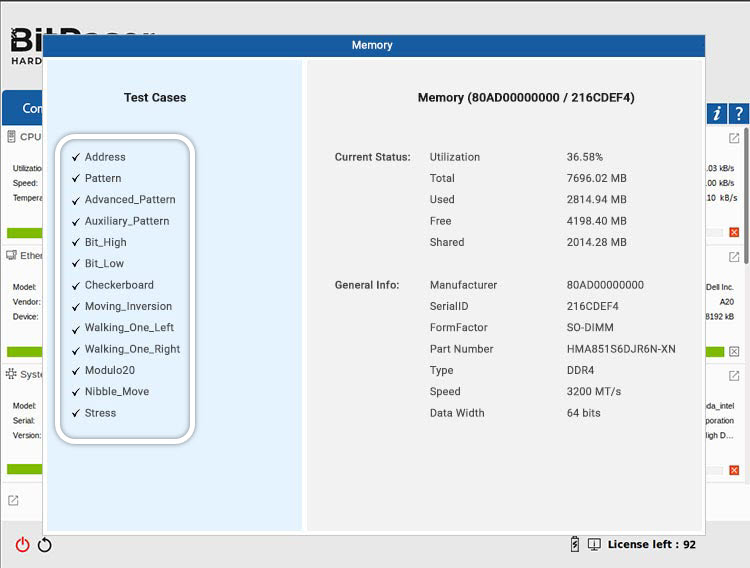
Image 15: Test Cases for Diagnosing Memory
You have successfully tested all components of a laptop. The detailed diagnostic report has been saved in your BitRaser Cloud Console account. You can also see the detailed diagnostics report below (See Diagnostic Report).